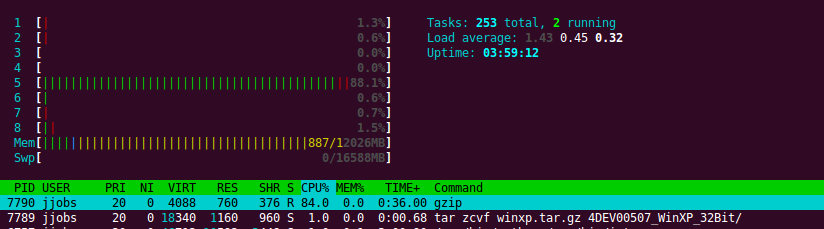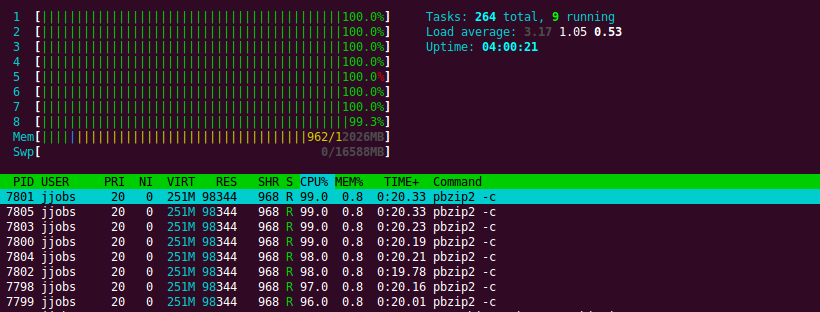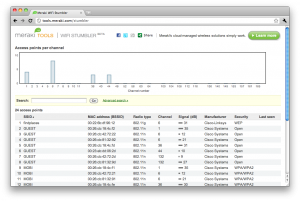Premise
One of the neat features from Rails 3.1 and up is the asset pipeline:
The asset pipeline provides a framework to concatenate and minify or compress JavaScript and CSS assets. It also adds the ability to write these assets in other languages such as CoffeeScript, Sass and ERB.
This means that in production, you will have one big Javascript file and also one big CSS file. This reduces the number of request the browser has to make and generally loads the page faster.
In the case of Javascript concatenation however, it does bring about a problem. Executing code when the DOM has loaded is commonplace in most web applications today, but if everything is included in one big file, and more importantly the same file, for all actions on all controllers, how do you run code that is specific to just a single view?
Solution(s)
Obviously there is more than one way of solving this problem, and rather unlike Rails, there doesn’t seem to be any “best practice” dictated. The closest I found is this excerpt from section 2 of the Rails Guide about the Asset Pipeline:
You should put any JavaScript or CSS unique to a controller inside their respective asset files, as these files can then be loaded just for these controllers with lines such as <%= javascript_include_tag params[:controller] %> or <%= stylesheet_link_tag params[:controller] %>.
And it isn’t even followed by an example, which seems more of an indication, that this isn’t something you should do at all.
Let’s start by this example nonetheless.
Per controller inclusion
By default Rails has only one top level Javascript manifest file, namely app/assets/javascripts/application.js which has the following content:
// This is a manifest file that'll be compiled into including all the files listed below. // Add new JavaScript/Coffee code in separate files in this directory and they'll automatically // be included in the compiled file accessible from http://example.com/assets/application.js // It's not advisable to add code directly here, but if you do, it'll appear at the bottom of the // the compiled file. // //= require jquery //= require jquery_ujs //= require_tree . |
And this is included in the default layout with:
<%= javascript_include_tag "application" %> |
N.B. When testing production on localhost, with e.g. rails s -e production, rails by default wont serve static assets, which application.js becomes after pre-compilation, so to avoid any problems when locally testing production, the following setting needs to be changed from false to true in config/environments/production.rb:
# Disable Rails's static asset server (Apache or nginx will already do this) config.serve_static_assets = true |
Now let’s say we have a controller, let’s call it ApplesController, and its corresponding Coffescript file, apples.js.coffee. We might try to include it as per the Rails Guide suggestion like so:
<%= javascript_include_tag params[:controller] %> |
And this will work just fine in development mode, but in production produce the following error:
ActionView::Template::Error (apples.js isn't precompiled): |
To remedy this, we need to do a couple of things. First off we should remove the require_tree . part from application.js, so we don’t wind up including the same script twice. Just removing the equal sign is enough:
// require_tree . |
To avoid a name clash rename apples.js.coffee to something else, e.g. apples.controller.js.coffee. Then create a new manifest file named apples.js, which includes your coffeescript file:
//= require apples.controller |
Lastly, the default configuration of Rails only includes and pre-compiles application.js, so we need to tell the pre-compiler to now also include apples.js. This is also in config/environments/production.rb. Uncomment the following setting, and change search.js to apples.js:
# Precompile additional assets (application.js, application.css, and all non-JS/CSS are already added) config.assets.precompile += %w( apples.js ) |
Note that this is a match, so it could also be something like '*.js' in case you have more manifests, which would be the case for per controller inclusion.
Views
The same concept as above could be extended to target individual actions/views of each controller, by having the actions be part of the manifest name. Individual javascript files could then be included like so:
<%= javascript_include_tag "#{params[:controller]}.#{params[:action}" %> |
This makes an assumption that all actions on all controllers have a dedicated Javascript file. An assumption which most likely won’t be true in most cases. Another option could be an conditional include like so:
<%= yield :action_specific_js if content_for?(:action_specific_js %> |
And then move the include tag to the specific views that need it.
Testing for existence of a page element or class
The DOM loaded event handler could look something like this:
jQuery -> if $('#some_element').length > 0 // Do some stuff here |
This could also be a class on body eg.:
jQuery -> if $('body.controller_name_action_name').length > 0 // Do some stuff here |
And then then the erb would be like this:
<!DOCTYPE html> <html> <head> <title>AppName</title> <%= stylesheet_link_tag "application" %> <%= javascript_include_tag "application" %> <%= csrf_meta_tags %> </head> <body class="<%= "#{params[:controller]}_#{params[:action]}" %>"> <%= yield %> </body> </html> |
Function encapsulation and on-page triggering
Instead of registering the handlers for DOM loaded, wrap the necessary code in a function that can be called later and then trigger that function directly in the respective view.
There is one thing we need to consider though. All Coffeescript sources for each controller get wrapped in it’s own closed scope, i.e this Coffeescript in apples.js.coffee:
apples_index = -> console.log("Hello! Yes, this is Apples.") |
Becomes:
(( function(){ var a; a=function(){ return console.log("Hello! Yes, this is Apples.") } } )).call(this); |
So in order for us to have a globally callable function, we must first expose it somehow. We can do this by attaching the function to the window object. Changing the above code like so:
window.exports ||= {} window.exports.apples_index = -> console.log("Hello! Yes, this is Apples.") |
If we insert this line in application.html.erb layout just before the closing body tag:
<!DOCTYPE html> <html> <head> <title>AppName</title> <%= stylesheet_link_tag "application" %> <%= javascript_include_tag "application" %> <%= csrf_meta_tags %> </head> <body> <%= yield %> <%= yield :action_specific_js if content_for?(:action_specific_js) %> </body> </html> |
We can now call the exposed function directly from our view like so:
<% content_for :action_specific_js do %> <script type="text/javascript" language="javascript"> $(function() { window.exports.apples_index(); }); </script> <% end %> |
Wrap up
Neither of these three examples is a “one-fit-all” solution I would say. Dividing up the Javascript source will start to make sense as soon as the Javascript codebase grows past a certain size. It might be interesting to test out, just how big that size is on a certain bandwidth, but I think that’s out of the scope for this post.
Given the fact that there isn’t really a defined best practice yet, perhaps the ruby community will come up with something better than the examples I presented here. In my opinion I think this is definitely something that could be better thought out.